The Etherisc DIP staking web app
Welcome to the following tutorial on our Etherisc DIP staking web app. This web app works closely with the Etherisc depeg protection web app.
We recommend you read the Etherisc depeg protection tutorial. You will find all information about the Etherisc depeg protection web app. Important information about the topics, depeg, risk bundles, staking USDT in a risk bundle, USDC depeg protection and much more.
Etherisc DIP staking
Please start the Etherisc DIP staking web app. You may be able to view a few things if you still need to connect your wallet, but we recommend connecting your wallet as a first step.
You can stake your DIP token and get a bonus. The DIP token are not at risk. With staking DIP token, you unlock USDT token in the ratio of 1:10, which in the Etherisc depeg web app policies can be concluded to protect against a depeg at the stablecoin USDC.
The URL https://staking.etherisc.com/ takes you to the ‘DIP Staking’ area of the Etherisc DIP Staking web app. In the menu bar, you can choose from the following menu items.

Tab ‘ETHERISC’
You will be redirected to our homepage if you click on our logo.
Tab ‘DIP Staking’
When you start the web app, you will land in the ‘DIP Staking’ area. All risk bundles are listed here.
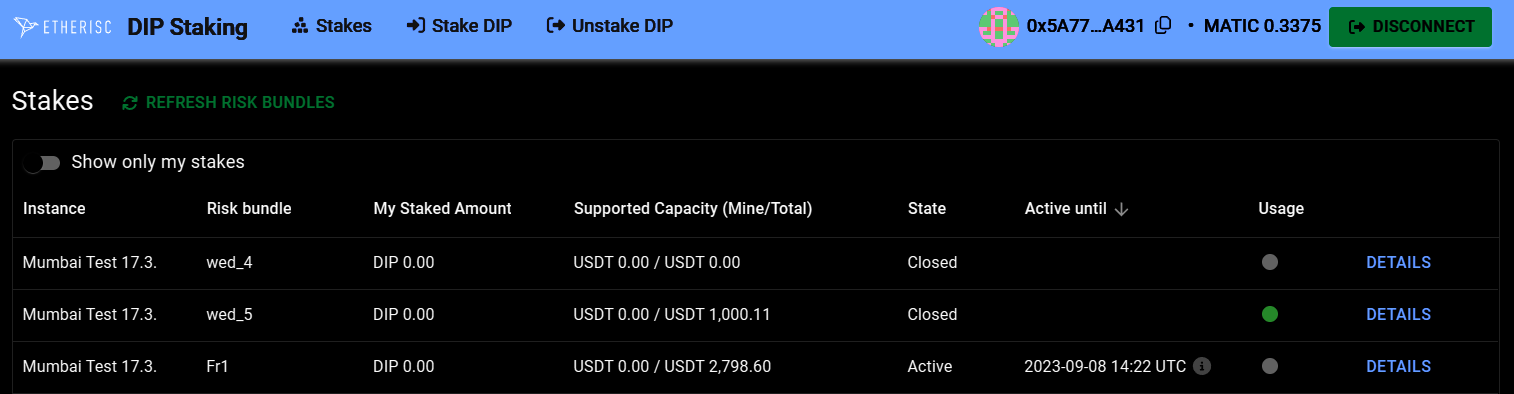
In the upper left corner, you can refresh the list of risk bundles.
The table contents
Show only my stakes
Activate this option only to show the risk bundles displayed in which you have DIP token staked. This filter is inactive by default, so we show you all risk bundles.
Instance
Here you can see the location of the GIF instance of the risk bundle. When hovering the mouse over an instance, the instance ID in the form of a hash is displayed.
Risk bundle
Here you can see the name of the risk bundle. The risk bundle ID is displayed when hovering the mouse over the name.
My staked amount
Here you can see how many DIP token you have staked in the particular risk bundle with the currently connected wallet. You can see the total staked amount by hovering with the mouse over the individual amounts.
Supported Capacity (Mine/Total)
On the left, you can see the amount of USDT activated by your staked DIP token in USDT in the particular risk bundle. On the right, you will find the total amount of USDT activated overall stakes for this particular risk bundle.
State
There are four different states a risk bundle can have.
-
Active: The risk bundle is active. You can stake DIP token.
-
Locked: The owner of a risk bundle can lock it. The owner can unlock the locked risk bundle again. You can’t stake DIP token in a locked risk bundle.
-
Closed: The owner of a risk bundle can close it. You can’t stake DIP token in a closed risk bundle but can unstake your staked DIP tokens. Once closed, there is no possibility of activating the risk bundle again. A risk bundle can only be closed when all policies collateralized by this bundle have been closed.
-
Expired: The lifetime of the bundle has expired. You can no longer stake new DIP token but can still unstake them if you have staked them in this risk bundle.
-
Burned: All remaining risk capital, rewards and claims in USDT token are paid out and no more policies are running.
Active until
The end of the lifetime is displayed here. Once the bundle expires, you can unstake all your DIP tokens independent of the bundle’s state.
Usage
Here you can see the usage of the risk bundle. Dots in three different colors display the usage of the risk bundle in the overview.
-
Green dot: The locked capital in the risk bundle is less than the total supported capital. You can stake DIP token and buy depeg policies in the Etherisc depeg protection web app.
-
Orange dot: The locked capital in the risk bundle reached 90% or more of the total supported capital. You can stake DIP token and buy depeg policies in the Etherisc depeg protection web app.
-
Red dot: The locked capital in the risk bundle reached 100% or more of the total supported capital.
When hovering the mouse over the dots, you will see the stake usage in percent, the locked capital in USDT and the total supported capital in USDT.
You can sort the table by any information. Just click on the information. Default is sorted by 'Active until.’ You can recognize this by the small arrow to the right of the text.
Manage your staked DIP
In the detail view, you can stake DIP token or manage your staked DIP token.
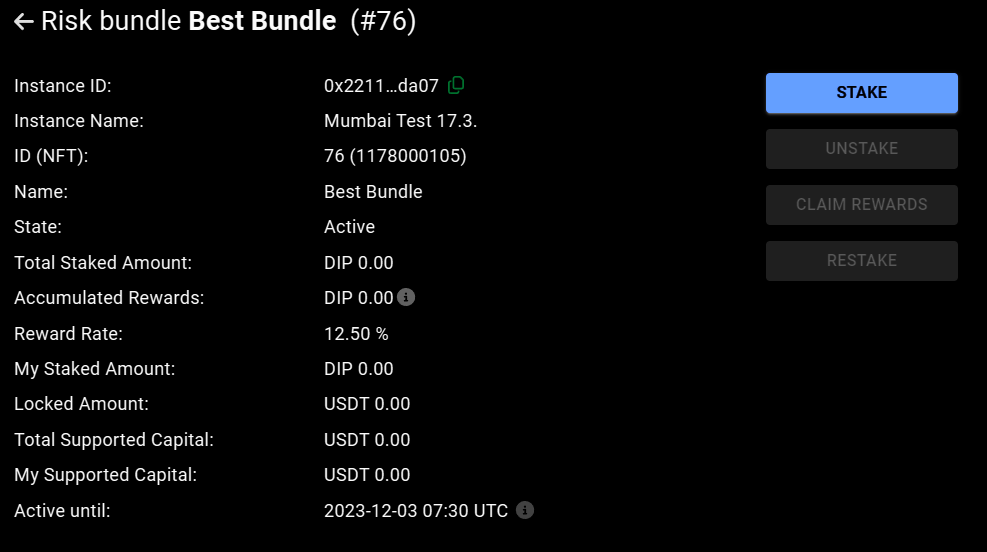
Here you will find detailed information about the risk bundle. The general information and personal information like ‘My Supported Capital.’
The buttons where you can act are highlighted in blue.
UNSTAKE
The ‘UNSTAKE’ button in the screenshot is not active. You cannot unstake your DIP token in the example screen because the risk bundle is in the state ‘Active.’ Unstaking is only available for expired risk bundles or in state ‘Closed’ or ‘Burned.’
Please note: Your DIP token are not at risk.
CLAIM REWARDS
When you click the ‘CLAIM REWARDS’ button, your rewards will be sent to your wallet after you have approved the transaction in your wallet.
The ‘Accumulated Rewards’ are the currently accumulated, unclaimed rewards. They are not the rewards accumulated over the entire period. So, if you have already claimed a part of your rewards, the rewards already paid out are not included in the ‘Accumulated Rewards.’
You can claim your rewards at any time during the lifetime of a risk bundle, but at the latest when you unstake the total amount of your staked DIP tokens for this bundle.
RESTAKE
Restaking is only possible in risk bundles that are already closed or expired. You can only restake the total amount of the DIP token you staked and earned in a new risk bundle. The staked DIP and the earned DIP will be treated as a newly staked DIP in the new risk bundle. You can only restake in a risk bundle in which you have not yet staked any DIP token.
Here is an example: you have staked 500,000 DIP and you have earned 5,000 DIP and you restake. The result will be that your stakes will show 505,000 staked DIP and 0 earned DIP in the new risk bundle initially.
Tab ‘Stakes’
This area is identical to the ‘DIP Staking’ menu item. You can see all existing risk bundles.
Tab ‘Stake DIP’
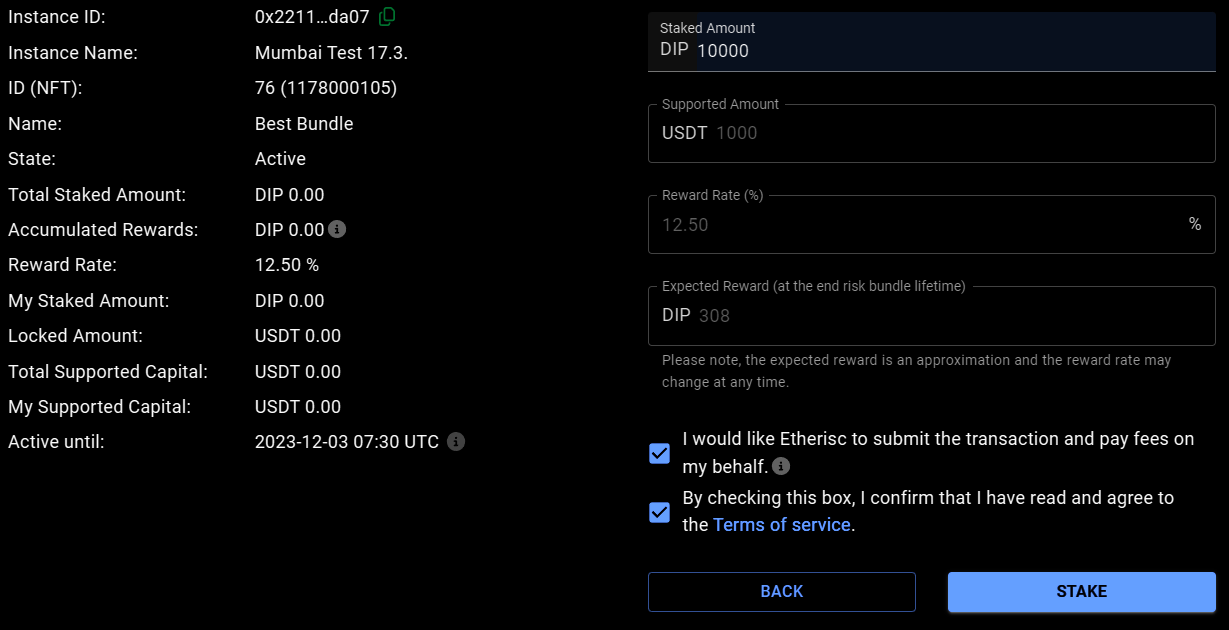
In this area, you will only see the risk bundles in which you can stake DIP token. By clicking ‘SELECT’ on the right, compare the conditions and terms and choose a risk bundle. You see all details of the risk bundle. The minimum volume is 5,000 DIP.
Gasless staking
By checking the box, ‘I would like Etherisc to submit the transaction and pay fees on my behalf,’ you can set Etherisc to pay the fees.
| Etherisc limits the gas fee. The maximum fee is adjusted to the current market conditions. You can see the current limit by hovering over the info button. The text that appears contains the current limit. Etherisc does not guarantee that the transaction will be executed immediately. |
You will see this hint if the transaction still needs to be performed.
We cover the fees for the initial stake in a risk bundle that the current wallet has not yet staked in.
Gasless Restaking
Similar to gasless staking, you also have the choice of taking over the fees or Etherisc when you restake your DIP token.
Here, you can see how it continues when you pay the fees yourself.




Here are the technical details of the gasless DIP staking and restaking
With gasless DIP staking or restaking, you do not sign a transaction hash, unlike standard transactions. With the signature request, you only confirm that you want to stake or restake the DIP token gasless.
You have to create an allowance for a gasless staking transaction as you would for regular staking transactions. This will incur a small fee on your side.
The signature allows us to verify that the data on the blockchain is identical to the data you entered in the form when you initiated the transaction.
Then, you get the signature request. This approval has to be made by you, the staker. Otherwise, everyone could move assets back and forth in the wallets of others.
In the signature in Metamask, you will find the data you entered in the staking form in our web app. The signature is free of fee for you.
In the screenshot, you can see the popup of Metamask and the DIP staking web app.
In the red frame, as well as in the web app, you can find the following information:
-
the NFT ID (framed green)
-
the DIP amount you have staked (framed orange)
-
the signature ID (framed pink)
The DIP amount is displayed in Wei, hence the 18 zeros after the entered amount.
The signature ID in Metamask is a random value used to identify the request uniquely.
Using the NFT ID, the DIP amount and the signature ID, metamask calculates a signature using your wallet’s private key and then sends all the data of the signature to our backend. The backend uses this data to create a staking request from our wallet (so that we pay for it) and writes the transaction to the blockchain.
Above the red frame, one more bluish-framed element is left in the screenshot: the "verify third-party details" link.
It will show you the address of the "verifying contract." This smart contract verifies the signature. The address is included when calculating the signature to ensure no other contract can verify this.
If you open Etherscan or click the link in Metamask and go to the address of this smart contract, you should see the smart contract called ‘StakingMessageHelper.’ If you want to be sure it’s the correct one, then take Etherscan and open our staking registry (https://etherscan.io/address/0x88Ce11f387d140bF639a16f55Bc38e7323Ab1D9c#readProxyContract) and execute the getMessageHelperAddress function and this should return the same address as is shown in the signing request. If it’s different, don’t click ‘Sign.’
|
Our staking registry on mainnet is 0x88Ce11f387d140bF639a16f55Bc38e7323Ab1D9c (https://etherscan.io/address/0x88Ce11f387d140bF639a16f55Bc38e7323Ab1D9c). The staking message helper for the signature is 0xFFdC7c357363BcF0C4a142DFB61359322028523F (https://etherscan.io/address/0xFFdC7c357363BcF0C4a142DFB61359322028523F). Stop immediately if you ever encounter different addresses during your staking process! |